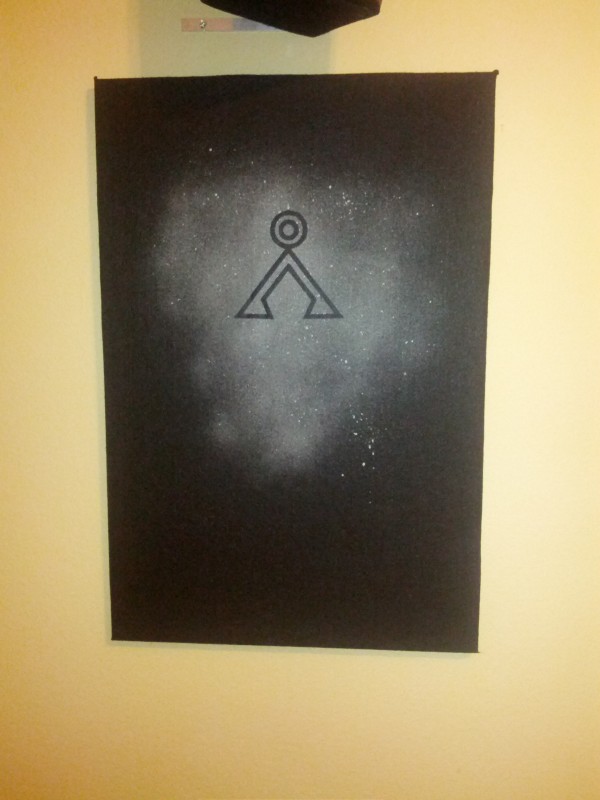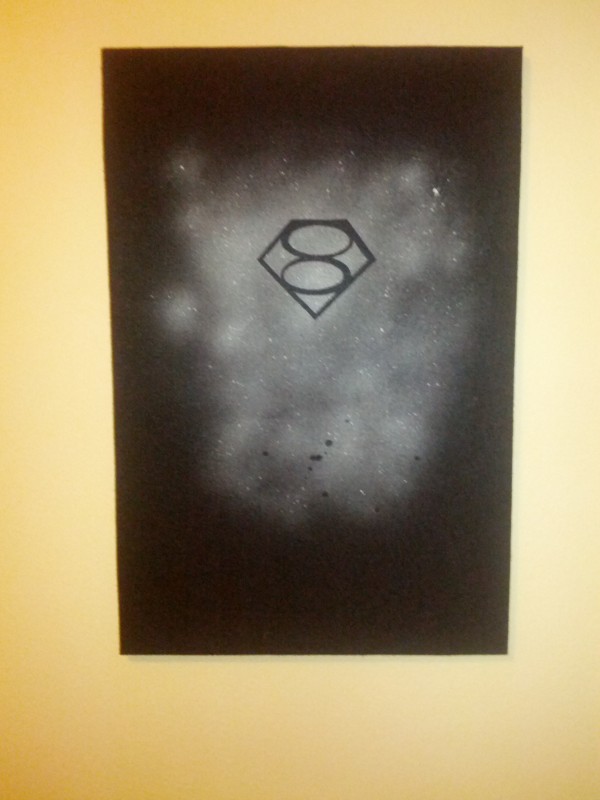I left for the weekend, and left my dog at home (he has a doggy door and an auto food/water thing, he's ok). I leave a webcam on so I can check on him; the way I have it set up is that I want a picture copied to my public dropbox folder then embedded in an html page, so I can check on him from anywhere. Also, my family/friends like to look in on him.
To make this work, the dependencies are dropbox, fswebcam, and cheese. fswebcam does the actual picture capturing, cheese is used to auto-calibrate the camera (you can set settings with fswebcam, but it's a pain...I find if you open cheese for 10 seconds then kill it every 30 minutes, its auto-adjust sticks and works great). Here's my script, called autocam.sh:
#!/bin/bash
case "$1" in
recal)
cheese &
sleep 10s
killall cheese
exit 1
;;
*)
now=$(/bin/date '+%Y%m%d%H%M')
mv /Path/To/Dropbox/Public/RygelWatch.jpg /Path/To/Pictures/RygelWatch/RygelWatch.${now}.jpg
/usr/bin/fswebcam -d v4l2:/dev/video0 -i 0 -r "640x480" --deinterlace --no-banner "/Path/To/Dropbox/Public/RygelWatch.jpg"
exit 1
esac
This is then called using the following cronjobs:
*/2 * * * * sh /Path/To/Scripts/autocam.sh
1,31 * * * * sh /Path/To/Scripts/autocam.sh recal
Boom, works great!
So, then to turn it into a timelapse, I cd into the ~/Pictures/RygelWatch folder and run:
ls -1tr | grep -v files.txt > files.txt
I then build the video using mencoder with the following command:
mencoder -nosound -noskip -oac copy -ovc copy -o 2013.08.25.RygelWatch.avi -mf fps=15 'mf://@files.txt'
This works great! Finally, I opened that up in openshot, polished it a bit, and submitted it to youtube:
The autocam function is something I've been meaning to expand on. I actually have raspberry pi's in several of the rooms in my house; I'd like to set up about 8 of them and use it as a security cam from a web interface I'd access on an internal web server (over vpn); it'd be very expandable very quickly. By symlinking from shares and cutting out the whole "upload to public dropbox" step, it won't use a ton of bandwidth and if I drop to grayscale I think it could be an adequate security cam system or something. The only obvious limit is that the auto-opening of cheese selects /dev/video0 for the auto-configuration, but I'm sure I can figure that out once it's actually an issue. For now, it's just webcams while we leave the dog home.
Hope you enjoy!
- - - - - - - - - - - - - - - - - - - - - - - - - - - - - - - - - - - - - - - - - - - - - - - - - - - - - - - - - - - - - - - - - - - - - - - - - - - - - - - - - - - - - - - - - - - - - - - - - - - - - - - - - - - -